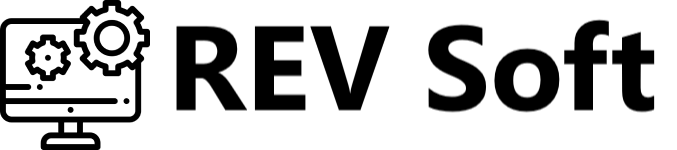In parallel to the well-known and expensive CAD software, the open source project FreeCAD is successfully developing.
However, no one can be surprised by free CAD packages these days: it is possible to find quite decent options among the free CAD programs available on the market.
Basically this applies to 2D design. FreeCAD, in contrast to the majority of free CAD software, was originally focused on the creation of 3D structures. And not just static 3D objects, and with the ability to flexibly simulate motion.
Of course, this software can be successfully used for 2D design, but the main emphasis is placed on three-dimensional objects.
FreeCAD – functionality and getting started
FreeCAD’s functionality is impressive: you can use it to create both small details and complex multi-object structures – architectural complexes, mechanism models, etc.
This program is a real godsend for beginner designers who need a reliable modeling environment without investing in expensive packages.
FreeCAD is a cross-platform program. Presently, there are versions of the application for nearly all popular operating systems.
In spite of the fact that FreeCAD interface is simple and intuitive, users, who are familiar with one of the popular CAD programs – NanoCAD, BricksCAD and others, at first feel some confusion.
Why is it so difficult to make the first steps in mastering the new package? This is due to the fact that the logic of the workspace here is closer, rather, to that adopted in the 3D editor Blender.
The tools available in the program become active only when the corresponding mode is activated, as opposed to, for example, the same AutoCAD, where drawing primitives is available by default.
Although FreeCAD has a slightly different structure in this regard, it would not create difficulties to the user, and the learning curve would not take more than 5 minutes.
So in the previous picture we can see the working area of the program. But there are no functional tools in the visible field.
In order to get to work, we first need to go to the main menu item “View”. Then select the sub-item “Desktop” (it is the only one) and then in the drop-down list we see an array of available modes of the program.
Switching between modes, we find the desired one. This way you can activate a toolbox of drawing, editing or viewing tools.
As the main format for saving documents FreeCAD uses its own standard – FCStd.
But let this not embarrass those who for some reason are addicted to the DWG format: FreeCAD supports export to DWG, DXF, SVG, PDF and many other popular file formats.
FreeCAD – other program features:
- The presence of a rendering module. With it, FreeCAD models are exported into high quality images.
- Ability to export three-dimensional structures into drawings on the plane.
- There is a module that simulates the machining of metal.
- In addition to the standard drawing primitives and 3D primitives you can create your own.
- Multiple bitmap formats support.
- Ability to work with macros – creation, execution, etc.
Internal Python interpreters and APIs. The interpreter can run single commands as well as complex scripts.
Despite its impressive performance, FreeCAD is quite modest in terms of computer hardware resource consumption.
In particular, it easily installs and works on a PC with 750 MB RAM and an Intel Celeron 800 processor. Of course, this does not apply to the simulation of complex structures.
However, in the mode of simple plane drawing, no special difference in performance in comparison with the PC Intel Pentium 2 Core with 3 GB of RAM was noted.
The FreeCAD project is currently under active development. This means that in the near future new features will be added to the existing tools of the program, allowing engineers to carry out their tasks more effectively.